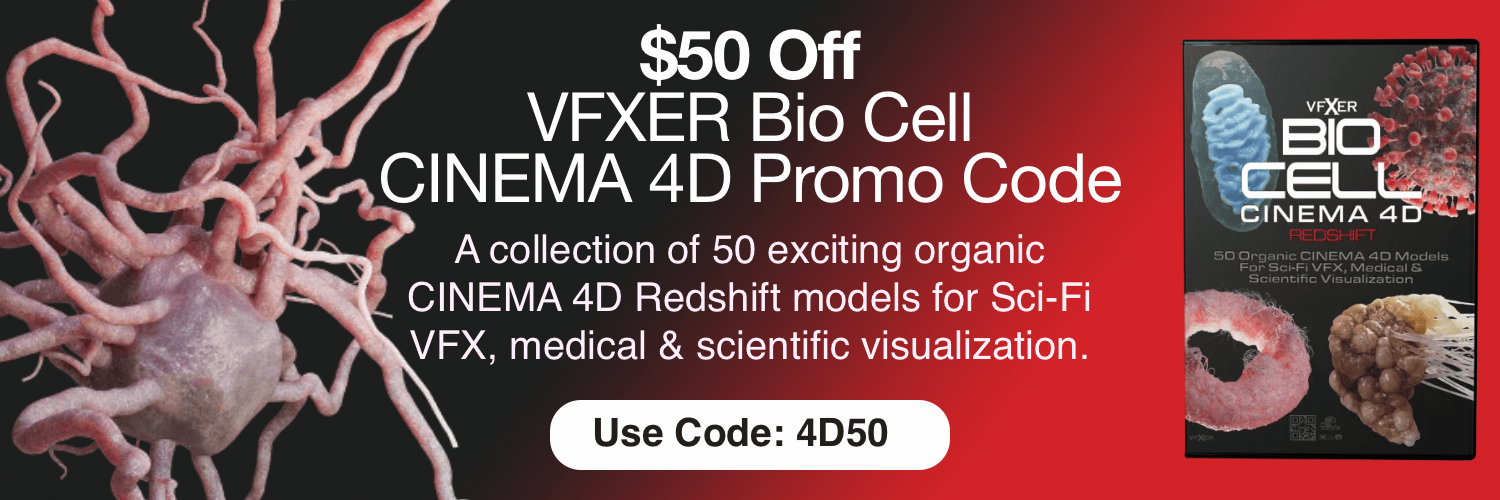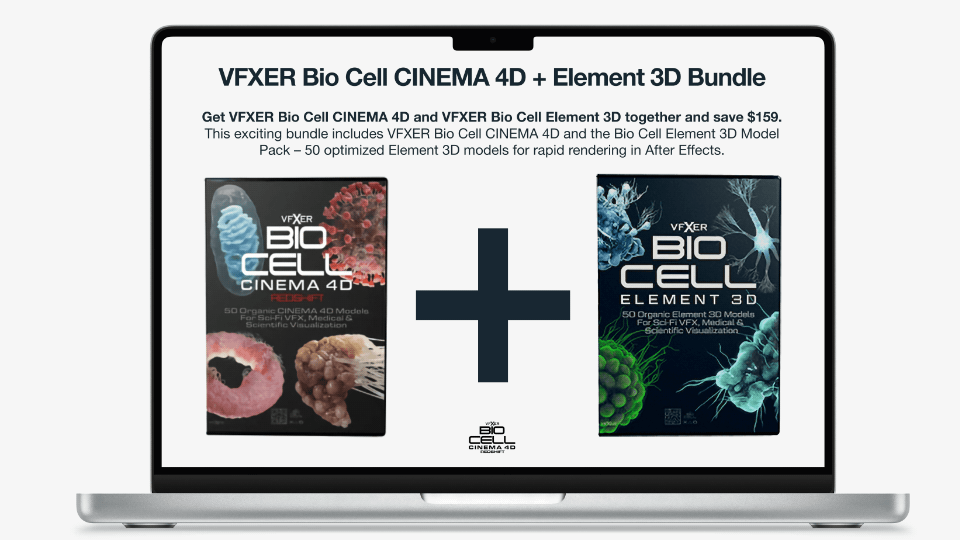Deadlines looming? Clients demanding the impossible? In today's fast-paced 3D world, Cinema 4D artists face immense pressure. Many find themselves battling not just the clock, but also the misconception that AI or a Photoshop novice can instantly produce professional results. Fortunately, there are strategies to reclaim control and boost efficiency within Cinema 4D itself.
In this excellent video from EJ at School of Motion, he explores ten powerful techniques to accelerate your Cinema 4D workflow. These tips are designed to benefit artists of all skill levels, from beginners to seasoned veterans. Prepare to discover hidden gems and optimize your process for maximum productivity.
Ten Ways to Radically Improve Your Cinema 4D Workflow
- Master the Commander: Your Shortcut to Everything. Imagine having a universal search bar for Cinema 4D. That's precisely what the Commander offers. By pressing Shift+C, users can instantly access any tool, command, or plugin, bypassing the need to navigate through menus. This is a massive time-saver, especially when searching for specific modifiers or effects. Think of it as a quick-access console for your creative arsenal. Even Redshift users can benefit from this by using the Commander in the material editor.
- Selection Objects: Reclaim Your Time (and Your Hands). Spending countless minutes re-selecting the same objects? Selection Objects provide a solution. This feature allows artists to store object selections, enabling instant recall with a simple double-click. This is particularly useful for complex scenes with intricate hierarchies or character rigs, where selecting specific controllers can be tedious. Save time and reduce repetitive strain with this clever tool.
- Bookmarks: Tame Your Animation Timeline. Overwhelmed by a chaotic animation timeline? Bookmarks offer a way to isolate and manage specific animation tracks. Artists can select objects, isolate their animation data, and then store these selections as bookmarks. This allows for quick navigation and focused editing, preventing the timeline from becoming an unmanageable mess. Middle-clicking to select child objects makes this process even faster.
- Instant Environment Lighting with Drag-and-Drop HDRIs. High-quality environment lighting is crucial for realistic renders, and Cinema 4D makes it easier than ever. Instead of manually creating environment objects and loading HDRIs, simply drag and drop an HDR file directly into the Object Manager. Cinema 4D automatically creates the environment, streamlining the setup process.
- Layers: The Foundation of Scene Organization. Effective scene management is paramount for complex projects. Layers provide a robust system for organizing and controlling scene elements. Artists can assign objects to layers, toggle visibility, and even disable resource-intensive effects on specific layers. This allows for focused editing and optimized viewport performance, preventing slowdowns and ensuring a smooth workflow.
- Universal Color Control with User Data Nodes. When dealing with multiple materials that share a common color palette, User Data nodes offer a streamlined solution. By connecting a Color User Data node to a material's color channel, artists can control the color of multiple objects from a single point. This simplifies color adjustments and ensures consistency across the scene.
- Presets: Capture and Reuse Your Favorite Setups. Cinema 4D's preset system is incredibly versatile. Artists can save virtually any object's settings as a preset, allowing for instant reuse in future projects. This is particularly useful for complex setups like Gobo lights, where multiple parameters need to be configured. Save your favorite configurations and streamline your workflow.
- Favorites: Quick Access to Your Most Used Assets and Nodes. Both the Asset Browser and Redshift node editor offer a "favorites" system. By marking frequently used materials, textures, or nodes as favorites, artists can quickly access them without having to search through extensive libraries. This simple feature can significantly speed up the material creation process.
- Supercharge Your IPR with Redshift's Latest Features. Redshift users can leverage the power of AI-accelerated denoising for incredibly fast and clean interactive preview renders (IPR). Enabling the OIDN denoiser provides near-real-time feedback, allowing for quicker iterations and more efficient look development. Further optimization can be achieved by adjusting progressive passes and enabling freeze tessellation/geometry.
- Optimize Render Times by Adjusting Bucket Size. A seemingly small setting can have a significant impact on render times. Experimenting with the bucket size in Redshift's render settings can dramatically improve performance. While the optimal size depends on the hardware configuration and scene complexity, increasing the bucket size can often lead to substantial render time reductions.
Bonus Tip: Ensuring Accurate Textures for High-Quality Renders
Even the fastest render is useless if the textures are incorrect. Always ensure that textures are using the correct color space. Color maps (like diffuse textures) should use sRGB, while data maps (like normal, bump, and displacement) should use the Raw color space. This ensures that Redshift interprets the texture data correctly, resulting in accurate and visually appealing renders.
By implementing these techniques, Cinema 4D artists can regain control of their workflow, conquer demanding deadlines, and produce exceptional results. Experiment with these tips and adapt them to your specific needs.